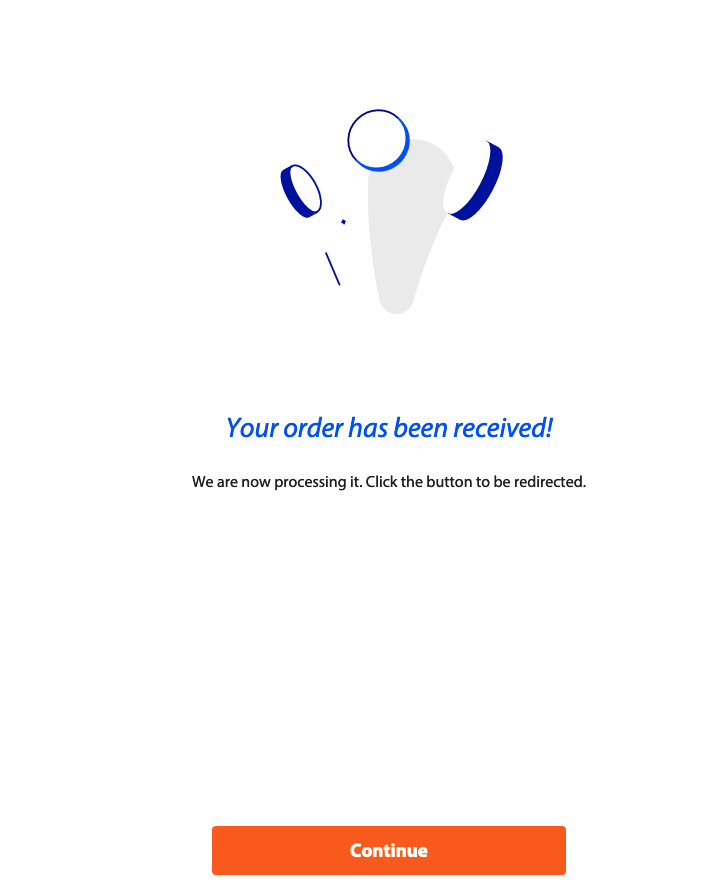PSD2 signing flow for single payments
Below is an example of the payment flow for the Rabobank app. For every payment provider/application, this flow and labels may look different.
App to App
- Confirm your order at the TPP side, select Rabobank using the Select your bank dropdown and optionally enter your account number in the Account number text box. Info: In case of multiple account, you can select the account in the later steps.
- Click Betalen to initiate the payment.
- You are requested to login to the Rabobank app to complete the payment.
Note: If your device is registered with the Rabobank then you are automatically logged in to the app.
- Click Ga verder to select an account.
- Select the account you want to use to make the payment.
- Click Ga verder to select an account.
- A payment screen with account and payment details is displayed.
- Enter your app access code or sign in using Touch ID/Face ID.
- Your payment is processed, click Ga verder to redirect back to your order screen.
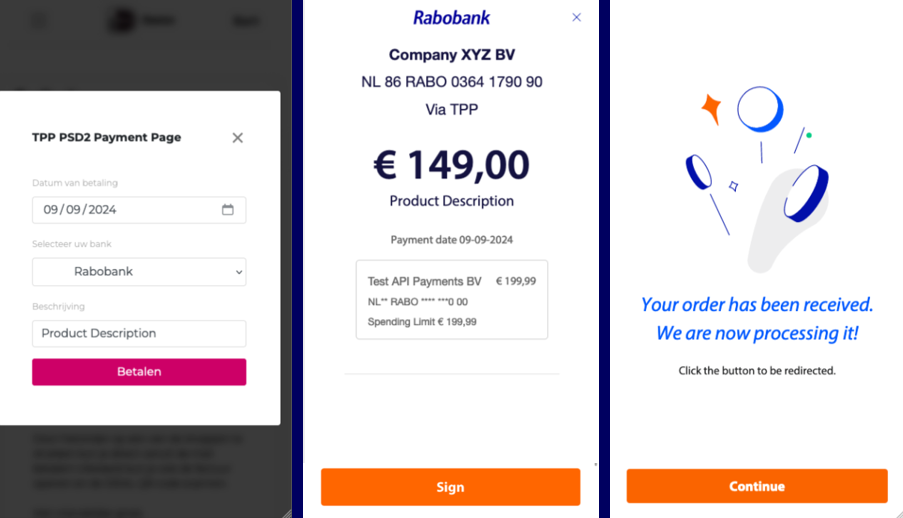
Web to App
Initiate a payment at the Third Payment Provider (TPP) side, select your bank and enter your account number.
In case of multiple accounts, you can leave the account field blank. You will be able to select the account you want to pay with in the Rabobank environment.
- Click the payment button to sign the payment.
- A screen with your payment details is displayed along with the QR code.
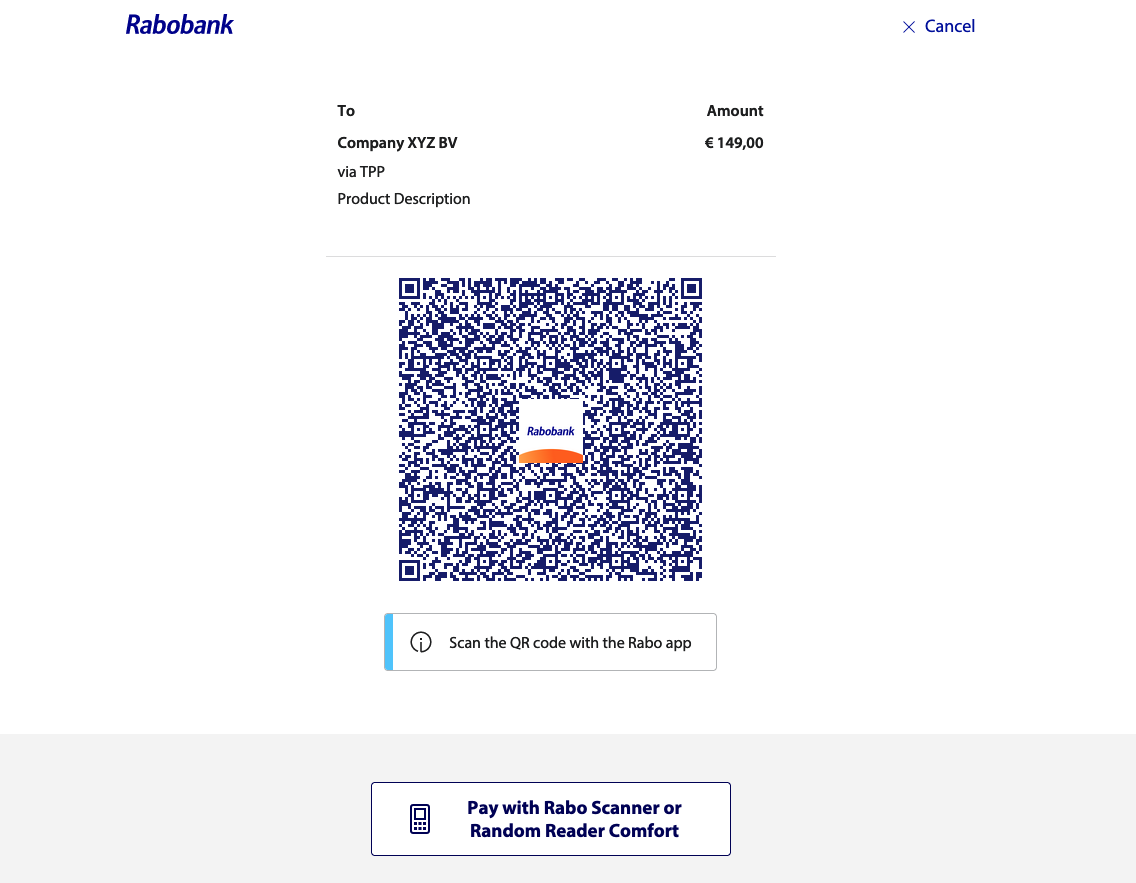
- Use the QR scanner in the Rabobank app to scan the provided QR code.
You are requested to login to the Rabobank app and complete the payment.
If your device is already registered with Rabobank then you are automatically logged into the app
- Click Ga verder and select an account to make the payment.
- A payment screen with the account and payment details is displayed.
- Enter your app access code or sign (Ondertekenen) using Touch ID/Face ID.
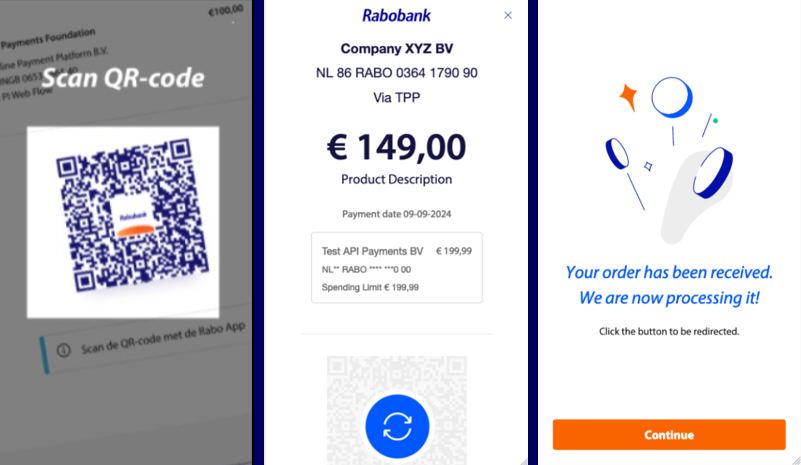
- Your payment should be processed, click Sluiten and continue onto the website.
On the website, click Ga verder and you are redirected back to the TPP website.